Upload via FTPS/SFTP
Description.
This guide explains how to upload your scan file using the FTPS protocol (FTP Secure).
FTPS
The server manages the FTPS protocol (a variant of the secure FTP protocol using the SSL or TLS protocols). Authentication and communication are encrypted.
Once you have created your file server access, you will have access to the following information:
- FTP server address:
ftp.hipli.pro. - FTP server port:
21 - user name and password.
Files should be uploaded directly to your FTP space, in the root directory.
In the event of an error processing the files, our technical team will analyze them and get back to you to tell you the reason for the error.
As a reminder :
Example of connection via FileZilla.
For this example, I'm using FileZilla, but you can use any FTP client. It has the advantage of being complete, available on many platforms and open source.
You'll find the download link here: https://filezilla-project.org/
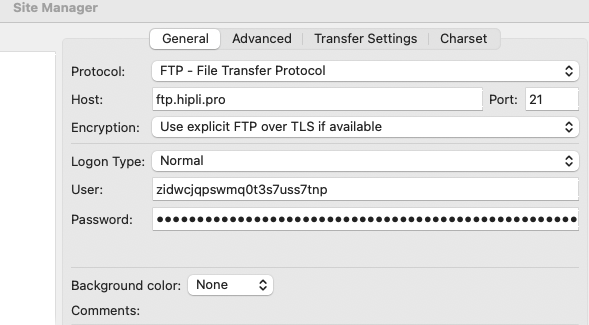
And that's it, you're connected and you can upload your file!
Example of a command-line connection.
For this example, I'm using the ftp command line, available natively on Mac and Linux.
ftp zidwcjqpswmq0t3s7uss7tnp@ftp.hipli.pro
The server will respond and ask you to enter your password:
Connected to hipli.pro.
220 SFTPGo 2.6.0 ready
331 OK
Password:
Once you've entered the password, you're connected!
230 Password ok, continue
ftp>
the put command sends a file to the FTP server.
Example of connection via applications (code).
Here are a few links enabling you to connect to an FTP server from your code:
- PHP : https://www.php.net/manual/fr/book.ftp.php
- Python https://thepythoncode.com/article/download-and-upload-files-in-ftp-server-using-python
- C# https://learn.microsoft.com/fr-fr/dotnet/framework/network-programming/how-to-upload-files-with-ftp
- Java https://www.baeldung.com/java-ftp-client#uploading
- Go https://pkg.go.dev/github.com/bobcashstory/goftp
- Javascript https://www.npmjs.com/package/basic-ftp
In any case, use your programming language to find out how to connect to an FTP server and send a file.
File upload
Once your file has been uploaded, it will be processed within seconds and deleted from the FTP server.
SFTP
The server manages the SFTP protocol (a variant of the FTP protocol using an SSH channel).
Once your access to the file server has been created, you will have access to the following information:
- The SFTP server address:
ftp.hipli.pro. - The SFTP server port:
2022. - as well as the user and password.
Files should be uploaded directly to your SFTP space, in the root directory.
In the event of an error processing the files, our technical team will analyse them and get back to you to tell you the reason for the error.
As a reminder :
Example of connection via FileZilla.
For the example, I'm using FileZilla, but you can use any SFTP client. It has the advantage of being complete, available on many platforms and open source.
You can find the download link here: https://filezilla-project.org/
And that's it, you're connected and you can upload your file!
Example of connecting via the command line.
For the example, I'm using the sftp command line, available natively on Mac and Linux.
``bash sftp -P 2022 c2q1r2gds7zkb9kghthchcsg@ftp.hipli.pro
The server will respond and ask you to enter the password:
``bash
Connected to ftp.hipli.pro.
the put command is used to send a file to the SFTP server.
Example of connecting via applications (code).
Here are a few links that will allow you to connect to an FTP server from your code:
- PHP: https://www.php.net/manual/fr/function.ssh2-sftp.php
- Python https://sftptogo.com/blog/python-sftp/
- C# https://sftptogo.com/blog/how-to-connect-to-sftp-in-c-with-sftp-to-go/
- Java https://www.baeldung.com/java-file-sftp
- Go https://pkg.go.dev/github.com/pkg/sftp
- Javascript https://sftptogo.com/blog/node-sftp/
These links are given as examples. In all cases, use your programming language to find out how to connect to an SFTP server and send a file.
File upload
Once your file has been uploaded, it will be processed within seconds and deleted from the SFTP server.